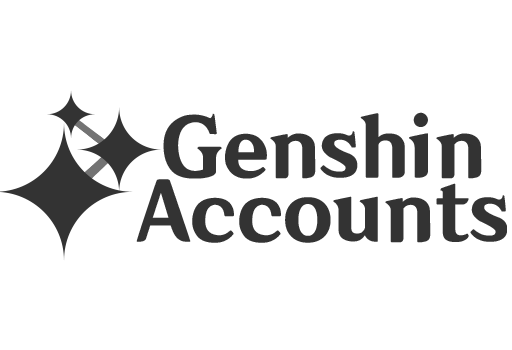◆ Step 1: Receive Your Account Information
After your purchase, we will send you an email with your account details in this format:
After your purchase, we will send you an email with your account details in this format:
example@mail.ru----gamepass123----emailpass456
(Format: Email----Game Password----Email Password)Here's what each part means:
- example@mail.ru = Your Email
- gamepass123 = Your Game Password
- emailpass456 = Your Email Password
Use these details to log into both the game and the linked Mail.ru account.
◆ Step 2: Go to mail.ru
Visit mail.ru and click on the login button.
Visit mail.ru and click on the login button.

◆ Step 3: Enter Your Email
Type in the email address you received and click on “Sign In”.
Type in the email address you received and click on “Sign In”.

◆ Step 4: Skip Extra Prompts
Click “Try another way to login” and then click “Skip”.
Click “Try another way to login” and then click “Skip”.


◆ Step 5: Enter Your Email Password
Now enter the Email Password from the code. You may also need to enter a Captcha to proceed.
Now enter the Email Password from the code. You may also need to enter a Captcha to proceed.


◆ Step 6: Log into Honkai: Star Rail
Once you're in the email, open Honkai: Star Rail and log in using your Email and Game Password.
Once you're in the email, open Honkai: Star Rail and log in using your Email and Game Password.

◆ Step 7: Retrieve Verification Code
If the game asks for a verification code, check your Mail.ru inbox and use the code provided there.
If the game asks for a verification code, check your Mail.ru inbox and use the code provided there.